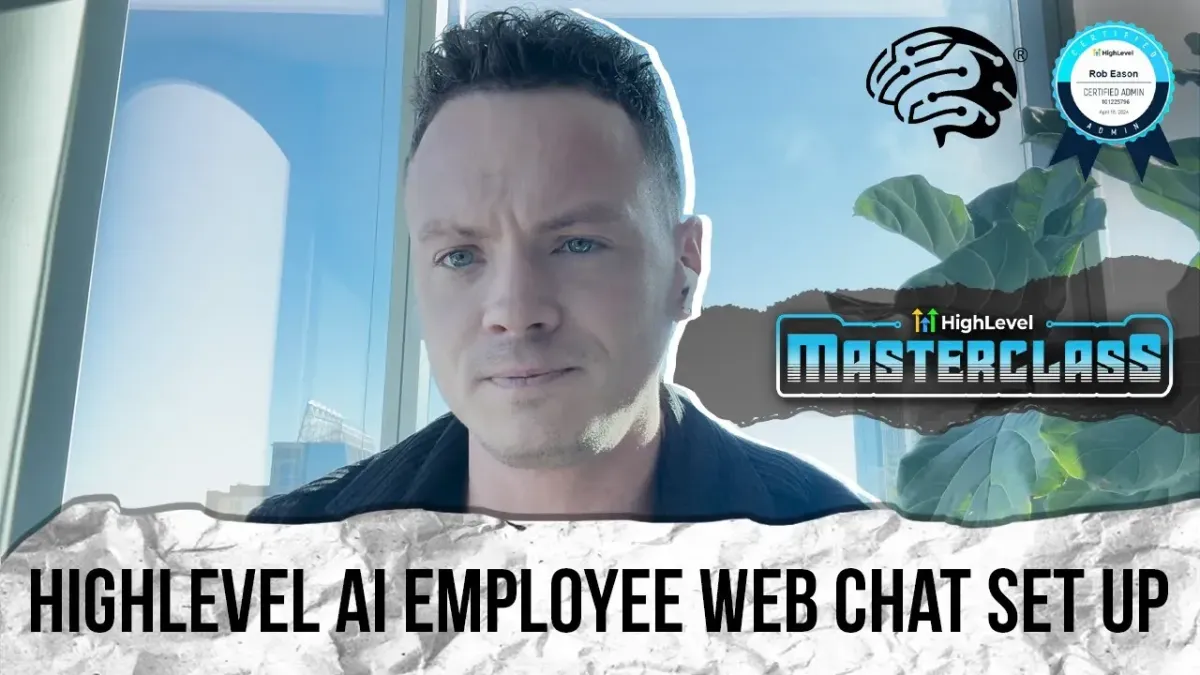
How to Set Up WebChat with AI Employee in GoHighLevel | MasterclassTraining
Web chat integration is a must-have for businesses aiming to provide real-time, personalized communication with their customers. When paired with an AI Employee in GoHighLevel, web chat becomes even more powerful, allowing seamless omnichannel support, memory retention across conversations, and highly automated workflows.
In this step-by-step guide, you'll learn how to set up web chat with an AI Employee in GoHighLevel, optimize it for customer engagement, and unify the AI's memory for consistent interactions.
Why Use an AI Employee for Web Chat?
Traditional chat widgets offer basic functionality, but with AI Employee, you get:
Omnichannel Awareness: Unified memory across channels like SMS, email, WhatsApp, Instagram, and Facebook Messenger.
Enhanced Personalization: AI that remembers past conversations and provides relevant responses.
Streamlined Automations: Efficient workflows for appointment bookings, lead management, and customer service.
Step 1: Import the Snapshot
Log in to GoHighLevel:
Ensure you’re logged into your agency account.Import the Snapshot:
Use the provided snapshot link to import AI workflows.
Check for errors during the import process. If none are found, proceed to load the snapshot into a sub-account.
Assign to a Sub-Account:
Go to the desired sub-account, click Manage Client, and load the snapshot.
This ensures the workflows are available for the specific business.
Step 2: Configure Web Chat Automations
Navigate to Automations:
Locate the folder containing the web chat workflows.
Turn on the required workflows, such as Conversational AI Reply and Chatbot Setup.
Set Up the AI Bot:
Choose a bot name, such as “James Autopilot.”
Enable live chat and configure the bot to handle inquiries on multiple channels.
Adjust response timings (e.g., 20 seconds) to allow the bot to process and respond intelligently.
Customize Chat Widget Settings:
Go to Sites → Chat Widget and disable forms that may conflict with AI workflows.
Personalize the widget’s appearance and welcome message.
Step 3: Train the AI and Optimize Responses
Scrape Training Data:
Use tools like Google Docs or webpage URLs to scrape relevant content for AI training.
Clean up the scraped data and add common rebuttals or FAQs.
Test AI Performance:
Run tests to evaluate the bot’s responses.
Refine prompts and workflows to improve accuracy and context handling.
Unified Memory:
Ensure the AI retains memory from previous conversations, including voice, email, or SMS interactions.
Set up workflows to pass conversation summaries to other channels for seamless customer support.
Step 4: Add Web Chat to Your Website
Generate Chat Widget Code:
Copy the chat widget code from GoHighLevel.
Paste it into your website’s header or specific page elements.
Test the Integration:
Preview the chat widget on your website and ensure it loads correctly.
Verify functionality by initiating test conversations and checking workflow triggers.
Step 5: Create Advanced Automations
Customize Conversation Branches:
Use workflows to define how the bot handles different scenarios (e.g., lead capture, technical issues, appointment booking).
For example, if a customer reports an issue, prompt the bot to gather details like contact information, business name, and issue description.
Channel-Specific Workflows:
Duplicate workflows for different channels (e.g., live chat, WhatsApp) and tailor them to channel-specific needs.
Follow-Up Automations:
Set conditions for follow-ups, such as sending a WhatsApp message or email if the customer doesn’t reply within 20 minutes.
Benefits of Using AI Employee with GoHighLevel
Scalable Automation: Handle high volumes of inquiries without additional staff.
Cost-Effective AI: Access unlimited AI features for a flat rate, reducing token usage costs.
Enhanced Customer Experience: Provide fast, relevant, and personalized responses across all channels.
Watch the Full Video Tutorial
For a complete walkthrough, watch our YouTube video:
How to Set Up WebChat with AI Employee in GoHighLevel | MasterclassTraining.
Conclusion
Integrating web chat with an AI Employee in GoHighLevel can revolutionize your customer support by combining automation, omnichannel awareness, and personalized responses. By following this guide, you’ll ensure a seamless setup and provide a superior experience for your clients.
